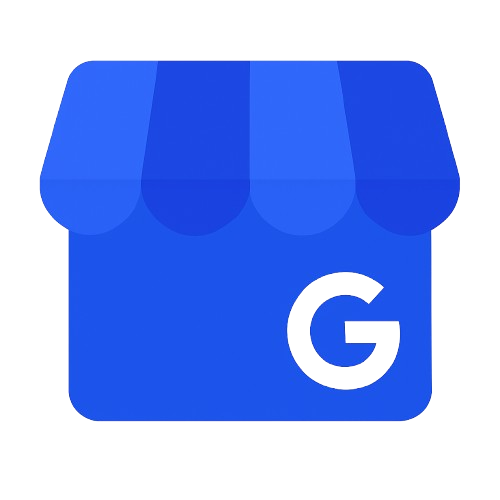Google has made significant changes to how it verifies business listings, and many Australian businesses are feeling the impact.
Profiles that would previously go live with minimal checks are now being flagged more frequently for manual verification, often requiring a video submission to prove legitimacy, which is quickly becoming one of the most common methods requested by Google.
For business owners, this shift has resulted in delays in getting verified, which can slow down local SEO results, impact lead generation, and disrupt customer trust.
Additionally, the video verification process is not always intuitive. Without clear instructions, many businesses find themselves stuck in a loop of failed attempts, support tickets, or unclear rejections.
When completed correctly, video verification can be a fast and secure way to get your profile approved. But getting it right requires some preparation, an understanding of what Google wants to see, and a smooth technical setup.
How to Verify Your GBP Smoothly & Avoid Common Pitfalls
1. Start with a Quick Hygiene Check
Before you begin filming, make sure your profile complies with Google’s guidelines. This avoids rejections before you’ve even submitted the video.
- Use your real-world business name (no keyword stuffing)
- Only list a physical address if it’s a staffed location
- Set a realistic service area (e.g. local suburbs, not “Australia-wide”)
2. Properly Set Up Your Device
Successful uploads often come down to your phone’s settings and connection.
- Use a strong Wi-Fi or 5G connection
- Enable location, camera, and microphone permissions in Maps, Chrome, or Safari
- Set your camera resolution to 720p (or lower) to keep the file size under 100MB
- Remove any previous video submissions in your GBP dashboard to avoid confusion
3. Show the Right Evidence in Your Video
Google wants to see proof that your business is legitimate and operating at the location you’ve listed. Your video should cover the following:
- Location: Include the street view, outside of the building, and a visible address or signage
- Management: Show access to restricted areas, like unlocking a front door or accessing a staff room, POS, or delivery vehicle
- Operations: Include tools, equipment, workstations, stock, or branded materials
- Existence (optional): You can also show utility bills, tax letters, or your business registration to boost credibility
4. Plan Before You Film
The video must be one continuous take. To avoid mistakes, sketch out a simple storyboard.
Start outside, move toward the entrance, then film inside the workspace while showing operational activity. Walk slowly, avoid shaky footage, and make sure all key elements are visible.
5. Record and Upload Your Video
Use the Google Maps app on your phone and follow the in-app prompts to begin recording. Upload immediately after filming.
Then, monitor the status in your GBP dashboard. Bear in mind that reviews can take up to 5 business days. Keep an eye out for updates like “Pending edits” to know where things stand
Troubleshooting Tips
If something goes wrong, such as a failed upload or your review status is stuck for more than 7 days:
- Try changing your video resolution or switching devices
- Use Google’s Verification Status Tool to check your submission
- If needed, delete the old video and re-attempt the process
Sometimes, video verification just won’t work. In that case, you can raise a support request with Google. Be prepared to upload the following:
- Photos of your storefront and interior
- Utility bills, business registration, or tax documents
- Any other proof that supports your business’s legitimacy
Verifying your GBP is the first step in getting found locally, and we can help. At Halo Digital, our team can guide you through the process as part of your SEO strategy. Contact us today to get assistance with having your Google Business Profile verified and optimised.
Related Posts: